Instructors
January 16-February 6: Instructors issue Nanook Navigator Early Engagement Reports & cases are managed by advisors
March 6: Instructors enter midterm grades in UAOnline.
Early Engagement Reports & Alerts Training Sign Up
Click "Add Training" under the Student Support Network Training Sessions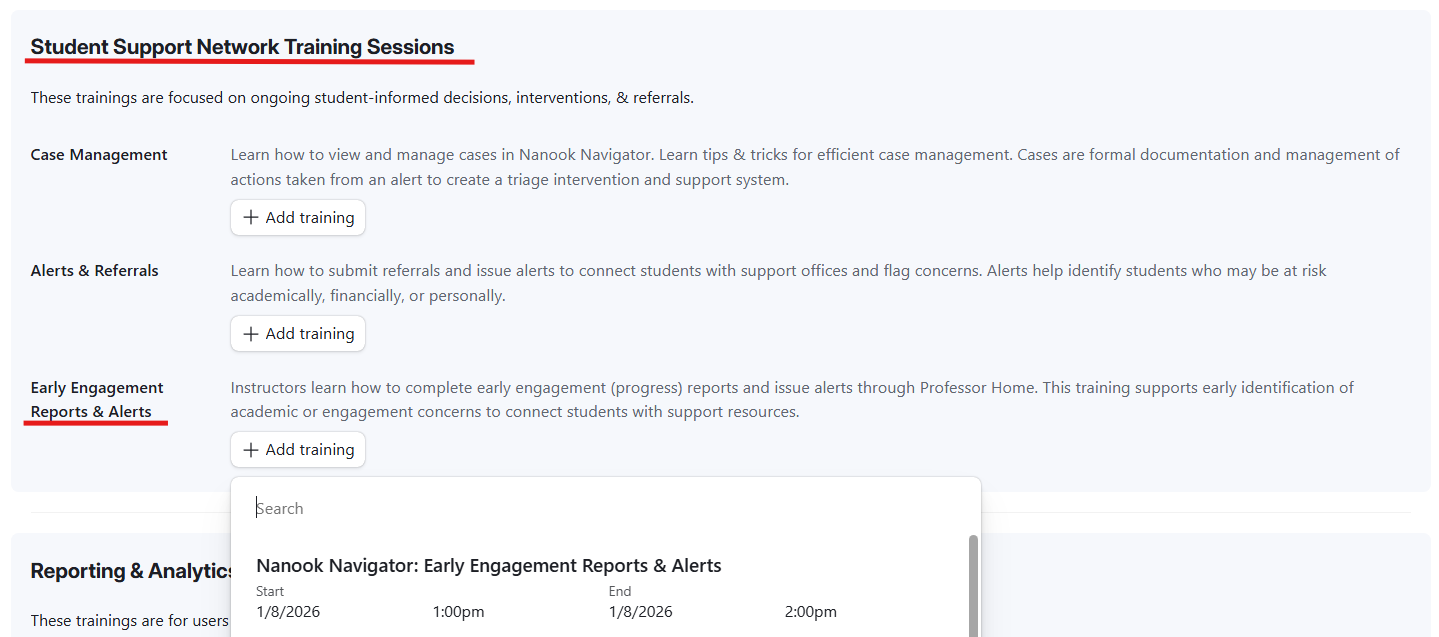
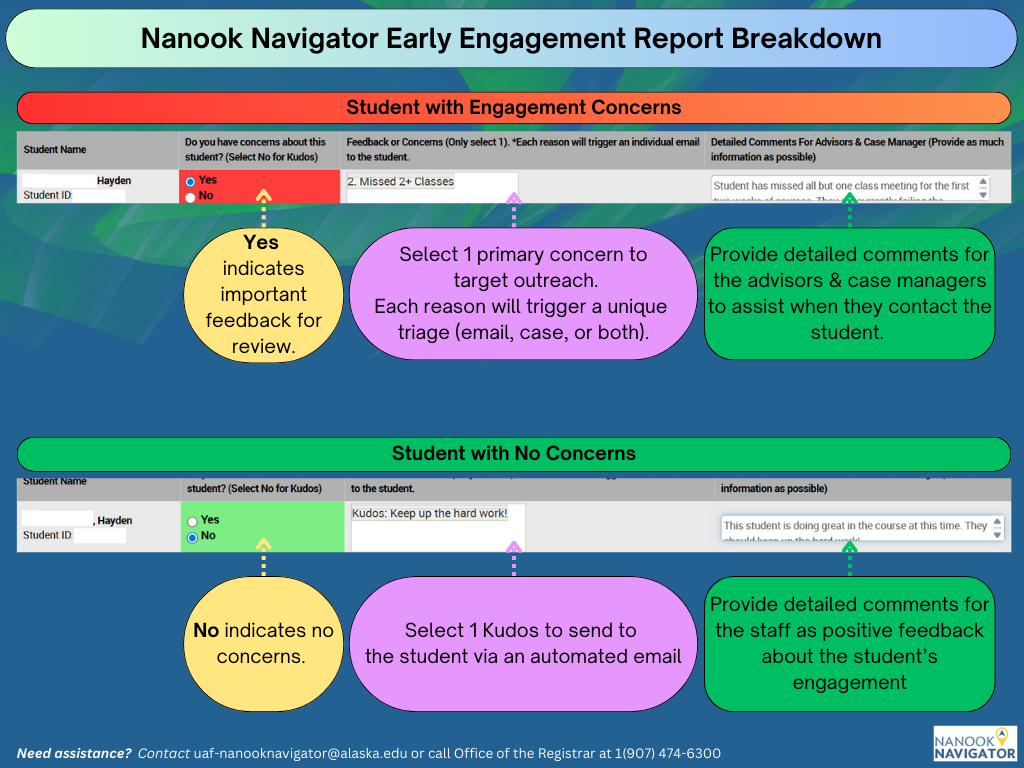
See the early engagement report guide for more information.
Getting Started
Instructors are encouraged to attend Nanook Navigator Training to ensure efficiency and understanding of the system and student success processes.
Getting Started
Student Profile
- Student Profile Guide (Coming Soon!)
- Student Profile demonstration video
- AI Student Profile Agent Prompt Ideas & Scenarios
Early Engagement Reports
First Friday-Fourth Friday of Fall and Spring semesters
Early Engagement Reports are an early alert system designed to provide students, advisors, and student support employees with timely feedback on instructor concerns/feedback about student attendance, engagement, and/or academic performance. Faculty participation in student success initiatives has helped connect thousands of students to advisors, support, and resources every semester.
Purpose of Early Engagement Reports:
- Identify students facing barriers or at risk of not succeeding.
- Provide encouragement for good work (Kudos).
- Ensure advisors and support staff have comprehensive information to effectively support students.
Select your primary concern or feedback (1 alert reason) when submitting feedback. Provide a detailed comment that includes the other concerns. Comments are sent to the assigned advisors and student support employees. Comments are not sent to the student.
Provide as much information as possible in the comments section:
- details about concern/feedback
- outreach method completed (email, text, call, in-person)
- student response to outreach
- what can be done about the concern (submit a late assignment, attend tutoring, etc)
- will the instructor accept work, be flexible
- recommendations for the advisor and student
- best option for the student to connect with the instructor (in class, office hours, appointment link)
- if the student will be dropped or withdrawn from the course
- recommended location for tutoring or peer support
Reach out to students
Submit feedback on students
Alerts
We encourage instructors to utilize the Early Engagement Reports during the first 4 weeks of classes as the most efficient student support process. Instructors can then "Issue an Alert" throughout the semester to flag a concern about a student. This alert will then initiate student support from advisors and other student success employees.
Alerts
Select your primary concern or feedback (1 alert reason) when issuing an alert. Do not submit more than one alert per student. Choose your primary concern and provide a detailed comment that includes the other concerns.
Comments are sent to the assigned advisors and student support employees. Comments are not sent to the student.
Provide as much information as possible in the comments section:
- details about concern/feedback
- outreach method completed (email, text, call, in-person)
- student response to outreach
- what can be done about the concern (submit a late assignment, attend tutoring, etc)
- will the instructor accept work, be flexible
- recommendations for the advisor and student
- best option for the student to connect with the instructor (in class, office hours, appointment link)
- if the student will be dropped or withdrawn from the course
- recommended location for tutoring or peer support
Issue an Alert Resources
Appointments & Reports
Appointments
Instructors can utilize drop-ins for Office Hours or appointment features.
Reports
Instructors or support staff are able to pull course rosters from Nanook Navigator. From the report results, students can be emailed or texted from the results page.
FAQS
Log in to your Professor Home page at https://uaf.campus.eab.com/home/professor.
Please see the Professor Home guide for more information.
If you do not have access to the Professor Home page, please submit the role request form here.
Reports will open on the first Friday of classes and close on the fourth Friday of
classes for Fall and Spring semester regular courses.
While the report is open, you can click on the link in the email or log into your
Professor Home role here and click on the link at the top of the Professor Home page.
See the How to Respond to Early Engagement Report Requests guide for more information.
Instructors are encouraged to submit all feedback by 10 pm AKST on the fourth Friday
of classes.
Several systems do updates and maintenance after 5 pm on Fridays and throughout the
weekend, which often require system shutdowns. These processes could prevent instructors
from logging into Nanook Navigator to submit by the deadline. We keep the campaign
open until that Sunday as a last resort option for those who run into technical difficulties
when submitting.
Early Engagement Reports only have a snapshot of the class roster on the day the campaign
opens; any students who add after that date and time will only be listed in the “students
in my courses” section. Please select which course the feedback is for when you submit
the alert.
See the Issuing an Alert for One Student guide for more information on providing feedback for students not in the Early Engagement
Report roster.
You can click on the second submit button. This will fill in all students as no feedback, and you will no longer get reminders.
Once your class starts, you can use the issue an alert feature.
Note: Early engagement reports will open on the first Friday of courses and close
on the third Friday of courses.
If the course start date in Banner is after the first Friday of courses, then the course will not have an early engagement report.
Once your class starts, you can use the issue an alert feature.
If the course did start on or before the first Friday of courses and is missing, then please reach out to the Nanook Navigator team to look into this.
The best way to unclick Yes/No is by clicking the back button on the browser or exiting the screen, and it will erase the selection. However, this will also erase everything else selected and entered for comments on all students.
If you are referring to editing feedback that has already been submitted. Unfortunately, you cannot edit the feedback if you have clicked the submit button. You can request the Nanook Navigator Team to update the selection on your behalf before the campaign expires.
Please contact us at 907-474-6300 or uaf-nanooknavigator@alaska.edu, provide the student's name, ID number, and the correct feedback (alerts) so we can delete or edit the alerts and early engagement report. Note: the automatic emails to the student will still be sent.
Please immediately contact the UAF Nanook Navigator team at 907-474-6300 or uaf-nanooknavigator@alaska.edu, and provide the student's name, ID number, and the feedback (alerts) so they can
delete the alerts.
Note: the automatic emails to the student will still be sent.
Not if you have clicked the second submit button, which submits the entire report. If you have submitted it completely, then you will no longer have a link at the top of your Professor Home page and will need to use the issue an alert feature.
If you only click the “save as you go” first submit button, then you can access the report again by logging into Nanook Navigator Professor Home page and clicking on the invitation link or the link in your email.
Yes, most feedback will trigger an automated email. See more information on the Alerts and Case Intervention Key.
Please note the comment section is for you to provide detailed comments for the employees
reviewing the feedback/concern about the student. You can see a list of recommended
information to include in the comment under the How to Respond to Early Engagement Report Requests guide.
UAF only does one set of early engagement/progress reports through Nanook Navigator, the first Friday of classes until the fourth Friday.
Instructors are encouraged to submit midterm grades in UAOnline for all students. Instructors have the option to complete ad-hoc alerts (issue an alert) any time after Early Engagement Reports have closed.
Please submit feedback at least 2 weeks before major deadlines such as midterm grades, withdrawal deadline, and finals week.
Midterm grades can not be reopened. Instructors have the option to complete ad-hoc alerts (issue an alert) any time after Early Engagement Reports have closed.
Please submit feedback at least 2 weeks before major deadlines such as midterm grades, withdrawal deadline, and finals week.
Issued alerts show on the Professor Home in the My Issued Alerts section. This allows instructors to see alerts they have issued, including links to any associated Early Engagement Reports.


