Faculty resources
Blue has been Upgraded!
The URL to log into Blue has changed. The link previously used to log into Blue [https://uaf.bluera.com/uaf] will redirect to the new link [https://my-uaf.bluera.com].
Blue now has a new, more modern look and layout. The Guides on this page have bee updated with the latest information. Refer to the Guides on this page for how to navigate the new layout and complete tasks. For information about what has changed in Blue, including new features, view the What's New with Blue? Guide
If you have any questions about the upgrade, or need assistance in navigating the new layout, please email the Course Evaluations Administrator at UAF-course-evals@alaska.edu.
Introduction to Course Evaluations
Learn the basics of course evaluations at UAF
Blue is the software program UAF uses for course evaluations. You only need a web browser (Chrome, Safari, etc.) and an internet connection to access Blue. Log in using your UAF credentials.
HOW DOES IT WORK?
Before the course starts
Two weeks before the first day of class, you will receive an email inviting you to
add personalized questions to course survey(s). Additional reminder emails will also
be sent throughout the Question Personalization period. The amount of time you have
to add personalized questions depends on the length of the course. A table with timeframe
estimations is located further down this page, under "Question Personalization".
During the course
Towards the end of the course, students will receive an email inviting them to complete
the course survey. The amount of time students have to submit a course survey depends
on the length of the course. The survey submission window is a minimum of 3 days for
week-long courses and up to 3 weeks for full-term courses.
After the course
Two weeks after the term ends, you will receive an email notification that your course
evaluation reports are ready to be viewed and downloaded.
WHAT IS MY ROLE AS AN INSTRUCTOR?
As an instructor, you are responsible for completing these optional, but highly encouraged tasks in Blue:
1. Adding personalized questions to course surveys (A.K.A. the Question Personalization
task) (View the Guide)
2. Monitoring survey response rates and taking action to increase student engagement
(View the Guide)
3. Downloading survey reports after the term ends (View the Guide)
The window when students are allowed to submit course evaluation surveys varies term-to-term and course-to-course. You can view the dates of when students can submit surveys within your Blue portal. Follow the steps below:
1. Log into Blue
2. On the left-side panel, click on "Manage your subjects" in the Subject Management
box. This will open the Subject Management view in a new tab.

3. Locate the course that you wish to find the survey submission window for. Click
on the three dots (ellipses), then "View Settings".
4. The "Start Date" is the date and time when the survey submission window opens (students
can fill out and submit an evaluation). The "End Date" is the date and time when the
survey submission window closes (students are no longer allowed to fill out and submit
an evaluation).
For more detailed instructions on finding the survey submission window dates, view the Instructors Guide to Improving Response Rates.
The Survey Response Rate is the percentage of students in a class that have submitted a course evaluation survey, divided by the number of students in the class who were invited to complete the survey. Response Rates are available to view once the survey has opened to students, and are updated live. To view the Response Rate follow these steps:
1. Log into Blue
2. On the left-side panel, click on "Manage your subjects" in the Subject Management
box. This will open the Subject Management view in a new tab.

3. You will see box(es) labeled with the names of courses you are teaching. The Survey
Response Rate is displayed as a percentage within each of these boxes.
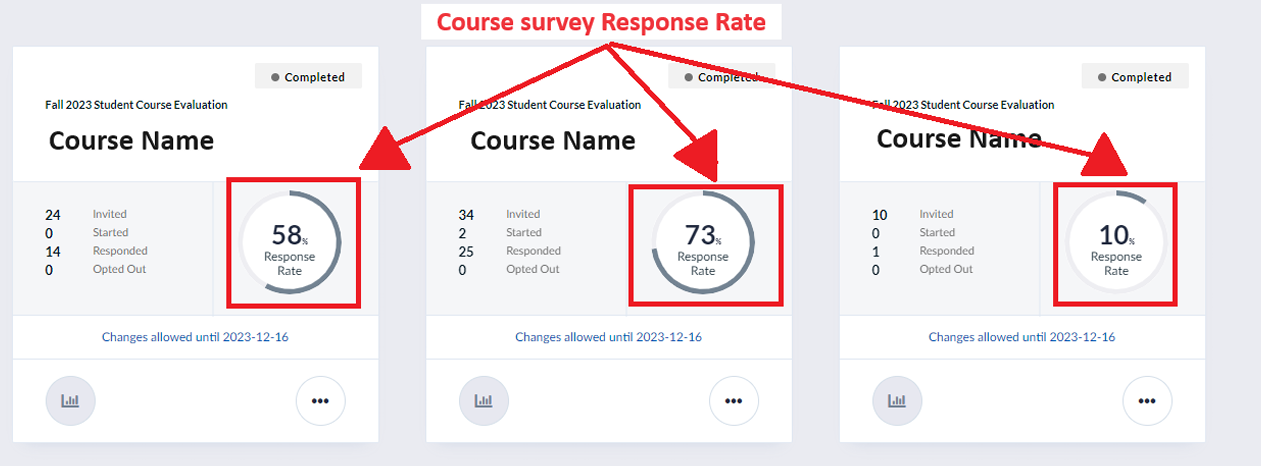
Question Personalization is an optional, but highly encouraged task completed in Blue. Is it the act of choosing additional questions to be included on the course surveys sent to students. Adding additional questions to surveys allows you to gain more insight on how students feel about specific aspects of the course. For complete information on Question Personalization, view the guide below.
Course evaluation reports are released two weeks after each course ends. You will receive an email notification when reports are ready to be viewed and downloaded. Log into Blue and click on the Reports tab at the top of the page to view all your Reports.
For more detailed information, please review the guide below:
A QR Code acts like a barcode, and when scanned through a phone camera, it opens a link to a webpage. Instructors can display a QR code to their class so students can quickly and easily access their course evaluation. To view the QR Code, follow the steps below:
1. Log into Blue
2. On the left side panel, click on "Manage your subjects" in the Subject Management
box.

3. Locate the course that you wish to find the QR Code for. Click on "View Settings"
for that course.
4. Click on the "View QR Code" button. A new tab will open displaying the QR Code
that links to that course's survey.
5. From here, you can display the code to your class, or screenshot it for further
distribution. Each QR Code is unique to that course, meaning if you teach multiple
courses, you will need to display different QR Codes to each class.
For more detailed instructions on using Blue QR Codes (and tips on how to use them), view the Instructors Guide to Improving Response Rates.
There are many resources on this page for faculty, but there are also resources available to your students.
The Student Resources page of Course Evaluations website can help your students understand the course evaluation process. This page has answers to questions commonly asked by students, a direct link to log into Blue, and the Student's Guide to Course Evaluations PDF which gives detailed instructions on how students can access and fill out surveys.
Although these resources are available to students, not many know that they exist. You can make these resources known to your students by sending your class a email with these resources, or including links to them in your course syllabus.
As a Dean or Director, you are granted the special title of Blue Supervisor. Blue Supervisors are able to view the Summary Reports for courses that within the college(s) or campus(es) you are affiliated with. These reports will appear in your Blue Portal when they are available.
MY DEPARTMENT HAS A NEW OR INTERIM DEAN/DIRECTOR
If there has been a change in leadership, such as a new permanent or interim Dean or Director has been appointed, please fill out this short form to request Blue Supervisor permission changes. New Deans/Directors will not be able to view college-level Summary Reports until permissions have been set.
QUICK LINKS AND GUIDES
HOW TO ACCESS BLUE
Blue is an online software program you can access through your browser (Chrome, Safari, Edge). To log into Blue, you need your UAF ID and password. Click the link below and enter your UAF ID and password.
QUESTION PERSONALIZATION
Question Personalization is the act of choosing additional questions that appear on the surveys sent out to students. For detailed instructions on adding personalized questions, view the Instructor's Guide to Question Personalization linked below.
When the Question Personalization period opens, you will receive an email notification from uaf-course-evals@alaska.edu. Additional reminder emails will also be sent throughout the Question Personalization period. Instructors are able to add personalized questions starting 14 days before the course begins. For normal duration courses (full-term, 107-110 days long), you have approximately 90 days to add personalized questions. For shorter courses, instructors will have less time. View the table below for Question Personalization time frames.
Course Duration |
Question Personalization Start |
Question Personalization End |
| 7 Days | 2 weeks before the course start date | 4 days after the course start date |
| 8-21 Days | 2 weeks before the course start date | 50% after the course start date |
| 22-42 Days | 2 weeks before the course start date | 60% after the course start date |
| 43+ Days (including full-term courses) | 2 weeks before the course start date | 70% after the course start date |
IMPROVING RESPONSE RATES
Did you know you can see the percent of student's who have completed a survey? You can see this in the Subject Management view in your Blue portal. Learn how to find the survey response rates in the Instructor's Guide to Improving Response Rates below.
Increasing survey Response Rates can be a challenge, but there are actions you can take to encourage and motivate students to respond to the course evaluation survey. The guide below gives tips on what you can do to increasing survey response rates.
REPORTS
Two weeks after each course ends, instructors and supervisors will be sent an email
notifying them that reports for that course are ready to be viewed and downloaded.
There are three types of Reports:
1. Summary Report: A summarized version of the Comprehensive Report, containing only the mean, median, minimum and maximum, standard deviation, and response count (number of students who answered) for each question. This does not include student comments or a score comparison.
2. Comprehensive Report: This report is generated from the same survey results as the Summary report, but contains expanded information on each question and includes student comments. For each Core Question asked on the survey, a bar graph is given that compares your score to the average score of all instructors.
3. FDAI Course and Instructor Scores (Inspire Us Report):
You will not see this report on your Blue Dashboard. It is only accessible through the Archived Course Evaluations Google Drive and is publicly available. This report contains summarized survey results for each course and instructor organized by academic term and Blue Project.
ACCESSING AND EXPORTING REPORTS
To access reports, either follow the link emailed to you, or log into Blue. On your Blue Homepage, click on the Reports tab at the top of the page to view all Reports.
Supervisors have access to specific Reports based on which UAF colleges and campuses they oversee. If you think there is an error in the colleges and campuses you have access to, or if you change departments within UAF, please contact the Blue Administrator at uaf-course-evals@alaska.edu.
Instructors have access to specific Reports generated from courses they have taught. If there is more than one instructor teaching a course, each instructor will have their own separate Reports for that course which do not contain results for the other instructor(s).
To download Reports, follow these steps:
1. Log into Blue
2. On your Blue Homepage, click on the Reports tab at the top of the page.
3. To filter Reports by year and semester, use the filters at the top of the page.

4. To download a Report, or multiple Reports, click the checkboxes next to the Reports you want to download. Then click the "Download PDF" button at the top of the page.

Additional FAQ's
No. UAF no longer does any form of paper course evaluations.
Students will receive an invitation email to fill out and submit the course evaluation survey towards the end of the course. Once they get this email, they can log into Blue and complete the survey. Student's will also receive 1-2 reminder emails after the evaluation window has opened. For more detailed information on how student's complete course evaluation surveys, review the Student's Guide to Course Evaluations. (Hot Tip: you can also distribute this guide to your class!)
Invitation and reminder emails are sent to the student's preferred email address (as it appears in UAOnline). If a student has not received a survey invitation email, please contact uaf-course-evals@alaska.edu.
If the evaluation period is still open (students are able to submit surveys), review the Instructor's Guide to Improving Response Rates for tips on getting more survey responses.
If the evaluation period is closed (students can no longer submit surveys), and one
of these circumstances has occurred:
* The start and/or end date(s) for the course has changed
* The course was extended past the official course end date
* There were technical issues with Blue (including not being able to access Blue)
* Students did not receive survey invitation emails
* The course was taught off-the-grid/with no internet access
Please contact uaf-course-evals@alaska.edu. Requests for extending the window when students can submit course evaluation surveys
can be approved or denied.
Reports are released to instructors two weeks after each course ends. At this time, you will receive an email from uaf-course-evals@alaska.edu notifying you that reports are available to view.
If you did not receive this email two weeks after the course ends, most likely, less then 3 students responded to the survey and the reports will not be released for that course. The minimum number of student responses for reports to be released is 3, to ensure student anonymity. If you are unsure, please email uaf-course-evals@alaska.edu.
Reports are released two weeks after each individual course ends. At this time, you will receive an email notifying you that reports are available to view. If you do not receive this email two weeks after a course you taught ended, first log into Blue, navigate to the "Reports" section on the bottom of your Blue Homepage, and check that the reports are not there.
If you do not see the reports, the most likely cause is that not enough students responded to the survey. To ensure student anonymity, at least three students must respond to the survey in order for the reports to be released. You can check the number of students who responded to each survey by navigating to the Subject Management page within your Blue portal. (See the Instructor's Guide to Improving Response Rates for more detailed steps on how to find this).
If you are unsure if you did not receive your reports in error, please email uaf-course-evals@alaska.edu


