Teaching Tip: Add captions to video
June 17, 2014
Many of us use video in our classes, but sometimes we forget that viewers who are
hearing impaired will not be able to hear the voices, music or background audio. It
is our responsibility to take steps to ensure that we make video content accessible
for as many of our viewers as possible.
Video captions assist viewers in comprehending video information more effectively
by providing a secondary way to access the content. This is helpful not only in the
case of our hearing-impaired audience, but also in cases where audio levels in our
video are too quiet or low-quality.
What is involved in captioning video?
Captioning video is a simple process if you host your video on YouTube. YouTube has
a built-in auto-caption service that attempts to create captions for your video soon
after it is uploaded. Unfortunately, the software YouTube uses to caption your video
doesn’t always transcribe your words perfectly. Not to worry: It is very easy to refine
the auto-caption transcript of your video using the caption editor.
Edit your auto-captions
If you need to edit the auto-caption track, select the “CC” button from the Edit toolbar,
below your video.
Next, select the language of your video in the drop-down menu to the right of your
video (1).
A light gray button will appear titled with the language you selected. Select that
button (2).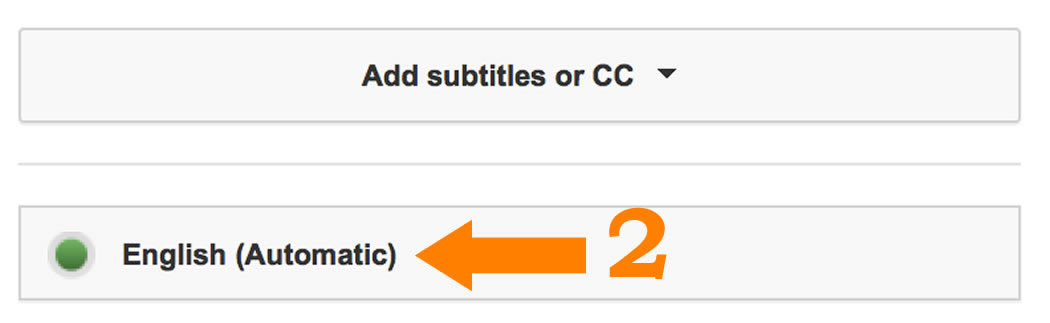
You are now able to review the text of your auto-caption track.
Review your auto-captions
If you are curious about the accuracy of your video’s auto-captions, log into your
YouTube account and review them. Locate your video and turn on the Closed Captions
feature, located at the bottom right of the video player. Watch your video. The captions
will appear at the bottom of the screen as the video plays. Clicking on any of the
text in captions will make them editable (3). Make your changes. Note that you are
able to play the video as you review the caption text. Playing the video while you
edit the caption text will help you catch errors. When you are finished, publish your
changes. Your video now has an accurate closed caption transcript to accompany the
audio.
-- Teaching Tip by Christen Bouffard, UAF eLearning instructional designer.
Discover more about this topic and others at iTeachU: http://iteachu.uaf.edu/.


