Teaching Tip: Blackboard tips and tricks
July 7, 2015
If you’re a longtime Windows user, you might be wishing for a visual folder structure view of your course in Blackboard. You may be more familiar with a “tree” structure where you see folders with a “+” sign indicating something in the folder.
Trick: When you click on the folder icon that is right above the course name, a new window will open that allows you to navigate quickly to a nested tree structure where titles are links. This option is also available for students.
Reordering
As you may have noticed, whenever you add anything in Blackboard — menu items, discussion forum prompts, assignments, etc. — the items always appear at the end. Most often you need to reorder these items. There are two ways to reorder items.
Slow and Tedious Way: While in Edit mode, when you hover over an item with your cursor you’ll see an icon with an up and down arrow. If you click on this icon you can drag and drop the item to the desired place.
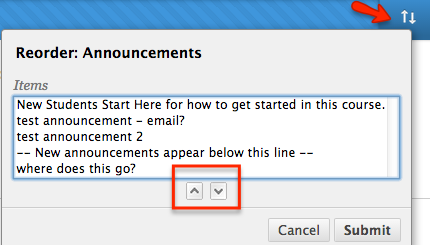
Fast and Efficient Way: While in Edit mode, look for the side-by-side up and down arrow icon. Click on this icon and you’ll get a view of all of the items on that page. You can select an item and move it up or down, then select another item and Submit. This option is available for menu items, content page items and discussion forums.
For more tips and tricks, read the full Teaching Tip on iTeachU.
Teaching Tip by Heidi Olson, UAF eLearning's Learning Design Coordinator


