Teaching Tip: Using Blackboard’s Running Total option
June 10, 2014
Use of the Running Total option in the Blackboard system can affect how students perceive
their grades.
Whether you use a Weighted Total column and/or the Total column, take a look at the
effect of using the Running Total option.
To experiment without adjusting an actual student’s grade record, click on the “Go
To Student View” button located in the upper right corner under the tabs that say
“My Blackboard” and “Courses” then use the Bb Demo User that is created in your Grade
Center. The Running Total option, on or off, works the same whether you use Weighted
Total or not.
RUNNING TOTAL OFF
The benefit of turning off the Running Total option is that you don’t have to enter
zeros for any assignments a student doesn’t submit. The total possible points will
calculate correctly using this option.
Example: A student has taken Exam 1 but hasn’t submitted Assignment 1, which is past due. There
are 115 total points for the course.

RUNNING TOTAL ON
If you choose to go with the Running Total turned on (click yes), then the Running Total option will require you to enter zeroes for all graded items that a student doesn’t submit. If no zeros are entered then the total possible points will not be calculated properly.
Example: A student has taken Exam 1 but hasn’t submitted Assignment 1. There are 115 total points for the course.

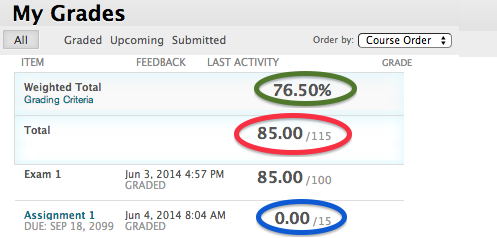
When using Weighted Total make sure the Running Total option for the Total column is set the same. Otherwise, the student-view calculation won’t make sense.

For more information, watch this video
-- Teaching Tip by Shelly Baumann, UAF eLearning Faculty Services Coordinator
Head to iTeachU for more Teaching Tips about Blackboard and more: elearning.uaf.edu/go/tt-runningtotals


